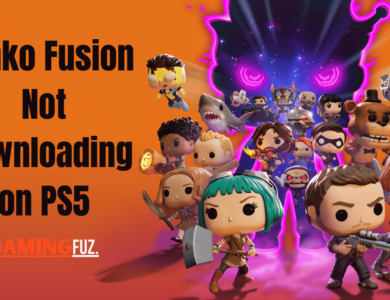How to Download Funko Fusion on Xbox Series X? [2024]
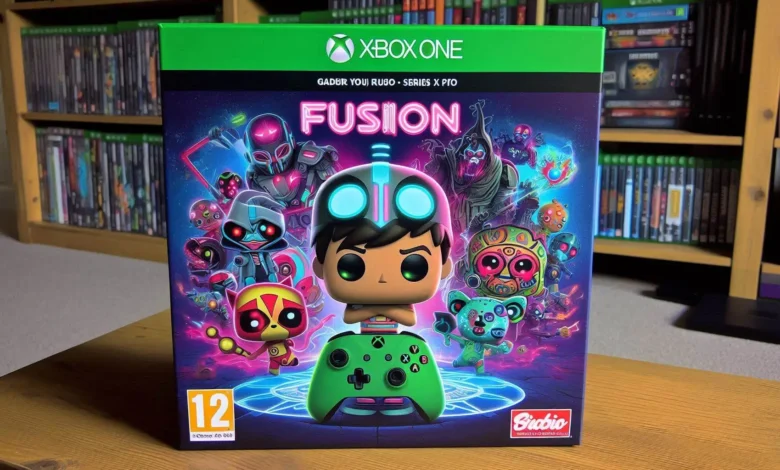
If you’re a fan of Funko Pop! toys & are excited about the new action-adventure crossover game Funko Fusion, you’re in the right place. Developed by 10:10 Games, Funko Fusion brings together an intriguing mix of characters from various franchises in a unique gaming experience.
This article will guide you through the steps to Funko Fusion on your Xbox Series X & make sure you’re ready for this new gaming.
1. Prepare Your Xbox Series X
First things first, let’s get your Xbox Series X ready and connected to the internet. Here’s a quick checklist to ensure everything’s set:
- Check Internet Connection: Make sure your Xbox Series X is hooked up to a stable internet connection. A wired connection is best for faster downloads, but strong Wi-Fi works too.
- Update Your Console: Keep your console’s software updated to prevent compatibility issues with the new game. Go to Settings > System > Updates & check for any updates.
- Free Up Space: Ensure there’s enough storage space available on your Xbox Series X. Funko Fusion might need a lot of space, so aim for at least 10-15 GB free.

2. Sign In to Your Xbox Account
To download Funko Fusion, you need to be signed in to your Xbox account. Here’s how:
- Press the Xbox button on your controller.
- Navigate to Profile & system > Sign in.
- Enter your Xbox account details (email & password). If you don’t have an account, create one!
3. Access the Xbox Store
The Xbox Store is where you’ll find Funko Fusion. Here’s how:
- Press the Xbox button on your controller.
- Navigate to Home & select Store.
- You can also go directly from My games & apps > See all > Store.
4. Search for Funko Fusion
Now, find Funko Fusion in the store:
- In the Xbox Store, select the search icon (magnifying glass) at the top right.
- Type “Funko Fusion” into the search bar and press enter.
- Look for it in the search results as an action-adventure game by 10:10 Games.
5. Select and Purchase the Game
After locating Funko Fusion:
- Select the game from the search results.
- It will take you to its store page with details like description, trailers, and screenshots.
- If available for purchase, you’ll see its price listed. Select Buy.
- Follow on-screen prompts to complete your purchase, possibly entering payment info or confirming purchase.
6. Download and Install the Game
- Once you’ve bought it:
- The game should start downloading automatically; check progress by going to My games & apps > Queue.
- If it doesn’t start automatically, manually initiate from Ready to install under My games & apps.
- Wait for it! The download and installation might take some time depending on internet speed and game size.
7. Launch Funko Fusion
- Ready? Time to play!
- Go to My games & apps > See all > Games.
- Find Funko Fusion in your installed games list and select it.
- Press A button to launch it; follow any other prompts or updates needed before playing.

Troubleshooting Common Issues
If things go awry during download or install:
- Check Internet Connection: If slow or stuck downloads occur, verify your connection – maybe restart your router if needed?
- Restart Your Console: Sometimes restarting helps – hold down the Xbox button on console for 10 seconds till it turns off then back on again.
- Clear Cache: Hold power button for 10 seconds till off then unplug power cord for a minute before turning back on.
- Contact Support: Still stuck? Visit the Xbox support website or contact customer support.
Conclusion
Downloading Funko Fusion on your Xbox Series X is pretty straightforward if you follow these steps. Make sure your console’s prepared; sign into your account; access the store; search for the game; complete purchase; then start download! Soon you’ll enjoy this exciting crossover action-adventure from 10:10 Games.
Happy gaming! If you’ve got questions or need more help – just reach out! Enjoy exploring Funko Fusion!