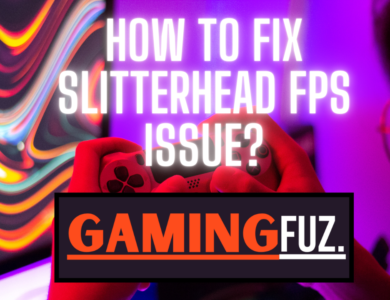How to Download Slitterhead on PS5?
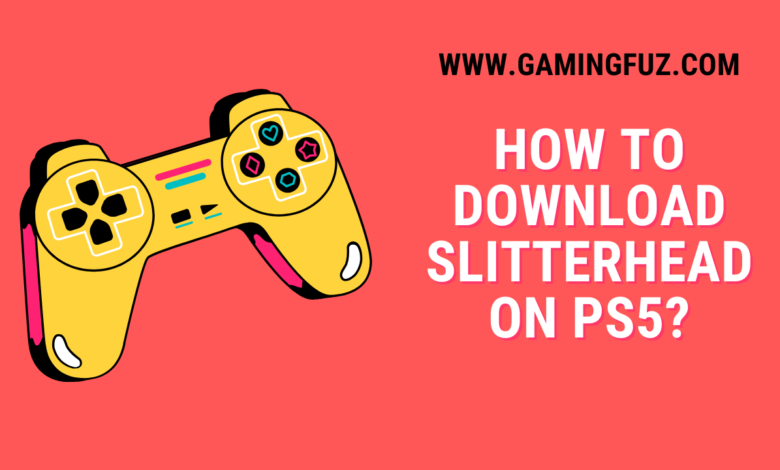
How to Download Slitterhead on PS5? Slitterhead is one of the most highly anticipated action-adventure horror games of 2024, developed and published by Bokeh Game Studio. As the game approaches its release, PS5 players are eager to dive into its thrilling and intense world. Downloading Slitterhead on PS5 is a straightforward process, but there are essential tips, requirements, and troubleshooting steps that will help ensure a smooth experience.
This guide provides a complete, step-by-step approach to downloading Slitterhead on your PS5, from pre-purchase preparations to troubleshooting common issues.
Requirements for Downloading Slitterhead on PS5
Before you begin, ensure your PS5 meets the basic requirements for downloading and playing Slitterhead. Here’s a quick overview of what’s necessary:
| Requirement | Minimum Specification |
|---|---|
| Storage Space | Approx. 80 GB free space |
| Internet Speed | 5 Mbps (minimum) |
| PS Plus Subscription | Not mandatory, but may be required for online content |
Pre-Purchase Preparations
Before downloading Slitterhead, make sure you’re prepared by following these steps:
Create or Sign into Your PSN Account:
- Ensure you have an active PlayStation Network (PSN) account.
- You can create a new account on the PS5 or online at PlayStation’s official website.
Verify Payment Method:
- Link a valid payment method (credit card, PayPal, or PSN wallet funds).
- To add or verify payment methods, go to Settings > Users and Accounts > Account > Payment and Subscriptions on your PS5.
Check for System Updates:
- Ensure your PS5 is updated to the latest firmware for compatibility with new releases like Slitterhead.
- Go to Settings > System > System Software > System Software Update and Settings to check for updates.
Free Up Sufficient Storage:
- Slitterhead may require around 80 GB of free space; ensure your PS5 has ample room by managing your storage.
How to Purchase and Download Slitterhead
Purchasing and downloading Slitterhead on the PS5 can be done directly from the PlayStation Store.
Step 1: Access the PlayStation Store
- From the main PS5 menu, scroll to the PlayStation Store icon.
- Use the search bar at the top of the screen to find Slitterhead.
Step 2: Purchasing Slitterhead
- Select the Slitterhead game page in the PlayStation Store.
- Review the details, including price, edition options, and game information.
- Choose Add to Cart and proceed with the payment.
- Use the payment method you set up earlier or PSN wallet funds.
- After confirming your purchase, you’ll see a prompt to start the download.
Step 3: Initiating the Download
- After purchase, select Download.
- Monitor the download progress from your PS5 home screen in the Downloads/Uploads section.
- Once downloaded, Slitterhead will appear in your game library, ready for launch.
Managing Storage Space for Slitterhead
Since Slitterhead is likely to be a large file, you may need to manage storage space before downloading. Here’s how to optimize space on your PS5:
Step 1: View Storage Usage
- Go to Settings > Storage on your PS5.
- Review the amount of space each game or app occupies, prioritizing which files to delete or move.
Step 2: Move or Delete Unnecessary Data
| Storage TaskActionDelete Old GamesRemove games you’re not currently playing. | |
|---|---|
| Move Data to External Storage | Transfer large files to an external SSD. |
| Clear Media Gallery | Delete saved videos and screenshots. |
By making room for Slitterhead, you’ll avoid potential download issues and improve overall performance.
How to Preload Slitterhead
For players who pre-ordered Slitterhead, preload options may be available. Preloading allows you to download the game in advance so you can start playing as soon as it launches.
Confirm Preload Eligibility:
- Check if preloading is available on the game’s page in the PlayStation Store.
Start Preloading:
- Select Download next to the Slitterhead title if preloading is enabled. The game will download automatically and unlock on release day.
Tip: Preloading is recommended for players with slower internet connections, as it avoids the rush of downloading on launch day.
Troubleshooting Common Download Issues
Occasionally, download issues may arise due to network or system glitches. Here are common problems and solutions to get Slitterhead downloaded without a hitch.
1: Slow Download Speeds
| Problem | Solution |
|---|---|
| Slow Internet | Connect to a wired network if possible, or pause and resume the download. |
| Network Congestion | Avoid peak times or download during off-peak hours. |
2: Insufficient Storage
If you see a “Not Enough Free Space” error, clear storage by following the steps in the storage management section above.
3: Download Fails or Pauses
Check Internet Connection:
- Go to Settings > Network to test your connection and verify it’s stable.
Restart the Download:
- Cancel the download, restart your PS5, and initiate the download again from the PlayStation Store.
Issue 4: PS5 System Update Required
Some games require the latest firmware for installation. Check for system updates by going to Settings > System Software.
Conclusion
Downloading Slitterhead on PS5 is a straightforward process when you have everything prepared in advance. From confirming storage space and internet speed to troubleshooting common download issues, following these steps will ensure a smooth setup for your gaming experience. Once downloaded, Slitterhead will be ready to launch from your game library, providing you with an immersive and chilling journey.
Enjoy exploring the eerie world of Slitterhead, and make the most of your PS5’s capabilities for a memorable gaming experience.
FAQs
Can I play Slitterhead without downloading updates?
Downloading updates is recommended for the best experience, as they may contain important bug fixes, improvements, or additional content.
How can I access Slitterhead’s bonus content on PS5?
If you’ve purchased a deluxe or special edition, any bonus content should be available in your game library upon download. Select Options on the game’s icon and navigate to Manage Game Content.
What should I do if Slitterhead crashes on startup?
Check if you have the latest PS5 system and game updates. Restart your console and relaunch the game. If the problem persists, visit Bokeh Game Studio’s support page for assistance.