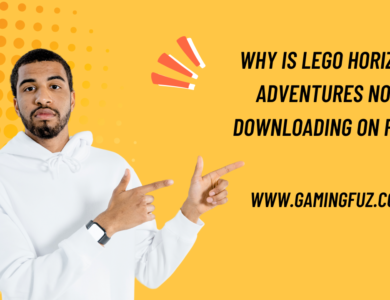How to Download Call of Duty Black Ops 6 From Game Pass?

If you’re a fan of the Call of Duty franchise and have access to Xbox Game Pass, you’re likely excited about the prospect of downloading Call of Duty: Black Ops 6 through the subscription service. The Game Pass has become one of the most popular ways to play the latest and greatest games without the need for purchasing individual titles.
In this guide, we’ll walk you through everything you need to know about downloading Call of Duty: Black Ops 6 from Game Pass. We’ll cover everything from what Game Pass is, the benefits of using it, and a step-by-step process to download the game, as well as troubleshooting any potential issues.
Whether you’re a seasoned gamer or someone new to the world of Game Pass, this article will help you get started and enjoy your gaming experience as soon as possible.
What Is Xbox Game Pass?
Before diving into the download process, let’s first clarify what Xbox Game Pass is. Xbox Game Pass is a subscription service offered by Microsoft that provides players access to a massive library of games for a monthly fee. There are multiple subscription tiers, including Game Pass for Console, Game Pass for PC, and Game Pass Ultimate.
- Game Pass for Console gives you access to hundreds of Xbox games.
- Game Pass for PC is tailored for PC gamers.
- Game Pass Ultimate combines both and includes additional perks, such as Xbox Live Gold, which is necessary for online multiplayer gaming on consoles.
Why Download Call of Duty: Black Ops 6 From Game Pass?
Call of Duty is one of the biggest gaming franchises in the world, and each new release garners significant attention. With Call of Duty: Black Ops 6 being included in the Game Pass library, you don’t have to buy the game outright, saving you money while still enjoying all the features and content the game offers. It’s a great option for casual players or those who want to try the game before fully committing to a purchase.

Now, let’s walk through the process of downloading Call of Duty: Black Ops 6 using Xbox Game Pass.
Step 1: Sign Up for Xbox Game Pass
Choose the Right Game Pass Subscription
To download Call of Duty: Black Ops 6 from Game Pass, you need to have an active subscription. Here are the steps to get started:
- Visit the Official Game Pass Page: Head to the Xbox Game Pass website to view the different subscription options.
- Choose Your Plan: Select the appropriate plan based on your platform. If you’re using an Xbox console, you can go for the Game Pass for Console or Game Pass Ultimate. For PC gamers, Game Pass for PC or Game Pass Ultimate will work.
- Sign In or Create an Account: You’ll need to sign in with your Microsoft account. If you don’t have one, you’ll need to create a new Microsoft account.
- Complete the Subscription: Enter your payment information and subscribe. Some promotions may offer the first month at a discounted rate or even free.
Once you’ve signed up for Xbox Game Pass, you’re ready to start downloading games.
Step 2: Download the Xbox App or Access the Microsoft Store
Depending on your platform, you’ll either need the Xbox App for Windows or access to the Microsoft Store on your Xbox console.
For Console Users:
- Turn On Your Console: Make sure your Xbox console is connected to the internet.
- Open the Microsoft Store: Navigate to the Microsoft Store app from your Xbox home screen.
- Go to Game Pass Section: In the store, find the Game Pass section, which will showcase all the games available to you through the subscription.
For PC Users:
- Download the Xbox App: If you’re on PC, download the Xbox app from Microsoft’s official site or the Microsoft Store.
- Sign In to Your Account: Open the app and sign in using the Microsoft account linked to your Game Pass subscription.
- Navigate to Game Pass: Once logged in, go to the Game Pass section of the app.
Step 3: Search for Call of Duty: Black Ops 6
Once you’re inside the Game Pass library, you’ll want to search for Call of Duty: Black Ops 6. Here’s how to do that:
- Use the Search Bar: Navigate to the search bar, typically located at the top of the Game Pass interface, and type in “Call of Duty: Black Ops 6.”
- Select the Game: Once the game appears in the search results, select it to open the game’s page, where you’ll find detailed information, including reviews, trailers, and screenshots.
- Check Game Availability: Make sure the game is listed as available for download. You’ll see an option that reads either “Install” or “Included with Game Pass” if you’re eligible to download it through your subscription.
Step 4: Start the Download
Once you’ve located Call of Duty: Black Ops 6 in the Game Pass library, follow these steps to begin downloading the game:

- Click Install: On the game’s page, click the Install button. This will prompt the download to start on your console or PC.
- Choose Storage Location: On PC, you might be asked to choose a storage location. Select the drive where you want the game to be installed.
- Monitor the Download: You can monitor the download progress in the Queue or My Games & Apps section of your Xbox console or the Downloads section of the Xbox app on your PC.
- Wait for Completion: Depending on the size of the game and your internet connection, the download might take some time. Call of Duty: Black Ops 6 is likely to be a large game, so ensure you have enough storage space on your device.
Step 5: Launch Call of Duty: Black Ops 6
Once the download is complete, you’re ready to launch the game:
- Navigate to Installed Games: On Xbox, go to your My Games & Apps section, and on PC, go to your Installed Games list in the Xbox app.
- Select Call of Duty: Black Ops 6: Highlight the game and select it to launch. On PC, you can also launch it directly from the Xbox app or from your Start menu.
- Enjoy the Game: Once the game loads, you’ll be taken through any initial setup processes such as account linking, if applicable, and can dive right into the action.
Troubleshooting Common Issues
1. Insufficient Storage Space
If you receive an error about insufficient storage space, you’ll need to clear up some room on your device before downloading the game. You can delete old or unused games or apps to make space.
- For Xbox Consoles: Navigate to My Games & Apps, select the games you want to remove, press the options button, and select Uninstall.
- For PC: Go to Settings > System > Storage and uninstall unused programs.
2. Slow Download Speeds
Download speeds can vary depending on your internet connection. If the download is taking too long, consider the following:
- Pause Other Downloads: Ensure no other downloads or streaming services are running on your network.
- Wired Connection: If possible, use a wired Ethernet connection for a more stable and faster download.
- Download During Off-Peak Hours: Try downloading during times when fewer people are using your internet service provider’s bandwidth, typically late at night or early in the morning.
3. Game Not Appearing in Game Pass
If you can’t find Call of Duty: Black Ops 6 in the Game Pass library, it could be due to one of the following reasons:
- Regional Restrictions: The game may not be available in your region. Check the availability by visiting the Game Pass page for your country.
- Subscription Issues: Ensure that your Game Pass subscription is active and that you are signed in with the correct Microsoft account.
4. Game Crashing or Failing to Launch
If the game crashes or won’t launch after downloading, you can try:
- Restarting Your Device: Power cycle your Xbox or PC and try launching the game again.
- Reinstalling the Game: Uninstall the game and then reinstall it from the Game Pass library.
Final Thoughts
Downloading Call of Duty: Black Ops 6 from Game Pass is a straightforward process, but ensuring you have the right subscription and sufficient storage is key to a smooth experience. With the game installed, you’re ready to dive into intense multiplayer battles, thrilling campaigns, and everything that Call of Duty has to offer. Follow the steps in this guide, and you’ll be playing in no time! Happy gaming!