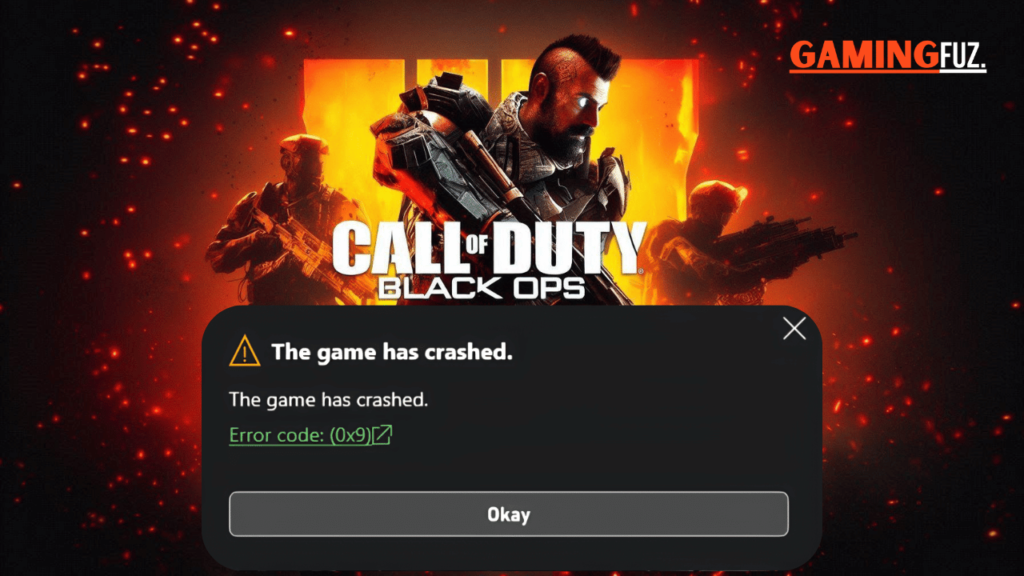Call of Duty Black Ops 6 is a highly anticipated entry in the CoD series, but like many games, it’s not without its issues.
One major problem reported by users is the critical error code that interrupts gameplay, crashes the game, or prevents it from loading entirely. This guide will cover the possible causes, step-by-step solutions, and advanced troubleshooting methods to help resolve these issues.
Understanding the Critical Error Code in Black Ops 6
The critical error code in Call of Duty Black Ops 6 generally signals a severe issue within the game’s code or system compatibility. This error can manifest during game startup, while loading a multiplayer match, or at random points during gameplay. Here, we’ll focus on identifying and fixing the error to get you back in action.
Common Causes of Critical Error Code
This error code may appear for various reasons, which include but are not limited to:
- Corrupted Game Files: Corrupt or missing game files can cause the game to crash.
- Outdated Graphics Drivers: The game may have performance issues or errors with outdated drivers.
- Insufficient System Requirements: The game may not function correctly on underperforming hardware.
- Overclocking Issues: CPU or GPU overclocking can lead to instability and crashes.
- Software Conflicts: Background apps may interfere with game performance.
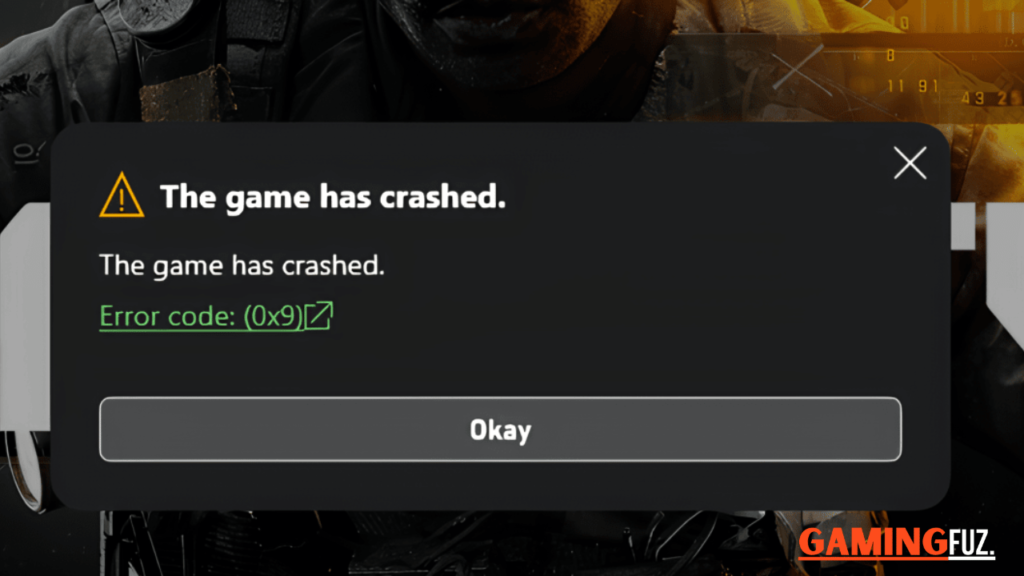
Basic Troubleshooting Steps
Here are the initial steps to troubleshoot the critical error code in Call of Duty Black Ops 6.
Check System Requirements
Ensure your system meets the minimum requirements for Black Ops 6.
| Specification | Minimum Requirements | Recommended Requirements |
|---|---|---|
| OS | Windows 10 | Windows 10 / 11 |
| CPU | Intel Core i3-8100 | Intel Core i5-9600K |
| RAM | 8 GB | 16 GB |
| GPU | NVIDIA GTX 1050 | NVIDIA GTX 1660 |
| Storage | 100 GB | 100 GB SSD |
Verify Game Files
Corrupted or missing files can often cause the game to malfunction. To verify game files:
- Open your game launcher (Steam, Battle.net).
- Go to Library, right-click on Call of Duty Black Ops 6, and select Properties.
- Select Local Files, then Verify Integrity of Game Files.
Update Graphics Drivers
Outdated graphics drivers can cause incompatibility issues:
- Open the Device Manager.
- Expand Display adapters, right-click your graphics card, and select Update driver.
- Restart your PC after updating.
Disable Background Applications
Certain apps can interfere with the game’s performance. Close unnecessary applications by:
- Pressing Ctrl + Shift + Esc to open Task Manager.
- Right-clicking on unwanted processes and selecting End Task.
Run as Administrator
Running the game as an administrator can sometimes fix permissions-related issues:
- Right-click on the game icon and select Properties.
- Under the Compatibility tab, check Run this program as an administrator.

Advanced Fixes for Persistent Issues
If basic troubleshooting steps do not work, try the following advanced solutions:
Disable Overclocking
Overclocking can make your game unstable. Revert any overclocked settings through your BIOS settings or GPU software (e.g., MSI Afterburner).
Adjust In-Game Settings
- Launch Black Ops 6.
- Go to Settings > Graphics and adjust settings like Anti-Aliasing, Texture Quality, and Shadows to lower values.
Reinstall DirectX and Visual C++ Redistributable
These libraries are essential for many games, and reinstalling them can resolve compatibility issues:
- Download the latest DirectX from Microsoft’s website.
- Install the latest Visual C++ redistributables.
Update Windows
Updating Windows may fix the compatibility issues by patching bugs or updating drivers:
- Go to Settings > Update & Security > Windows Update.
- Check for and install any updates.
Reinstall Call of Duty Black Ops 6
If nothing else works, reinstalling the game can be the last resort.
- Open your launcher and uninstall the game.
- Delete any remaining files in the installation folder.
- Reinstall the game from the launcher.
Frequently Asked Questions (FAQs)
Q1. Why does my Black Ops 6 game crash at launch?
A common reason for crashes at launch is corrupted or missing game files. Verifying the integrity of the game files or reinstalling can often fix this.
Q2. How can I check if my system meets the minimum requirements for Black Ops 6?
You can refer to the system requirements table provided in the article or consult the game’s official documentation.
Q3. Does lowering graphics settings help improve game stability?
Yes, adjusting in-game graphics settings can often improve stability, especially on lower-end systems. Try lowering settings like resolution, anti-aliasing, and texture quality.
Q4. How often should I update my graphics drivers?
For optimal performance in new games, update your drivers every few months or whenever a new update is released by your GPU manufacturer.
Q5. What if none of these steps work?
If all troubleshooting fails, contact the game’s customer support for more specialized assistance.
Conclusion
Fixing the critical error code in Call of Duty Black Ops 6 can be a complex process, but with the steps provided in this guide, you should be able to resolve most issues. Whether it’s verifying game files, updating drivers, or adjusting settings, these solutions cover the most common causes and fixes. If you’re still facing issues, don’t hesitate to reach out to the support team or forums for further help.