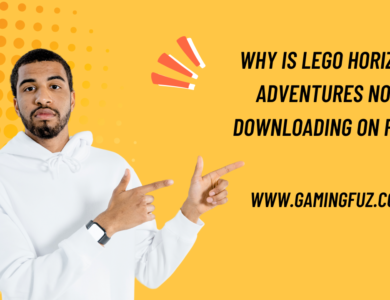Why Does My Call of Duty Black Ops 6 Download Stop?
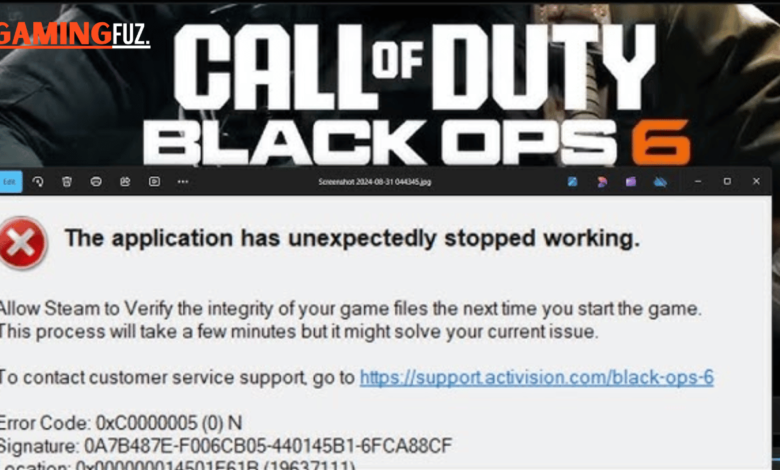
With the exciting release of Call of Duty Black Ops 6, many players eagerly download the game, only to encounter issues where the download suddenly stops. This issue is not only frustrating but can also be time-consuming.
This article explores the potential causes for download interruptions in Call of Duty Black Ops 6, offering solutions to ensure a smooth download experience
Common Causes of Download Interruptions
When a download stops, it can be due to various factors, ranging from network instability to software issues. Here are some common causes of download interruptions in Call of Duty Black Ops 6.
| Cause | Description |
|---|---|
| Network Connectivity Issues | Internet interruptions or slow speeds can lead to download stoppages. |
| Storage Space Issues | Insufficient storage space can interrupt the download unexpectedly. |
| Server Overload | Heavy server traffic can impact download speeds and cause interruptions. |
| Antivirus or Firewall Interference | Security software may mistakenly block the download as a threat. |
| Corrupt Download Files | If files become corrupted during download, the process may stop or fail. |
| Background Applications | Applications running in the background can consume bandwidth, affecting download speeds. |
How to Fix Call of Duty Black Ops 6 Download Stopping Issues
Let’s look into possible solutions for each cause to help you resume and complete your download.

Check Network Connectivity
Network issues are one of the main causes for download stoppages. Here are steps to troubleshoot your connection:
- Restart Your Router: Unplug the router for 10-15 seconds and then plug it back in to reset the connection.
- Switch to a Wired Connection: If you’re using Wi-Fi, try switching to an Ethernet cable for a more stable connection.
- Check Internet Speed: Call of Duty Black Ops 6 requires stable speeds; if possible, conduct a speed test to ensure your bandwidth is sufficient.
Clear Storage Space
Low storage can also cause your download to pause or stop entirely. Make sure you have enough space on your device to accommodate the game files.
- Delete Unnecessary Files: Check your device storage and delete files or applications you no longer need.
- Use an External Drive: If available, you can redirect the download to an external drive to ensure sufficient space.
- Check Disk Fragmentation: On some systems, fragmented disk space may affect the download process. Regularly defragment your hard drive if it’s necessary.
Network Troubleshooting Solutions
Network-related interruptions can sometimes require more advanced solutions. Below are some additional tips to improve download stability.
Update Network Drivers
Outdated drivers can affect network stability. To update:
- Windows: Open Device Manager > expand Network Adapters > right-click your adapter > select Update Driver.
- macOS: Use System Preferences to update network-related firmware.
Check for ISP-Related Issues
If your internet service provider (ISP) is having issues, it might cause interruptions. Check with your ISP to see if they are aware of any network outages in your area.
Reset Your DNS
If you suspect DNS-related issues, try switching to Google DNS or OpenDNS:
- Windows: Go to Control Panel > Network and Sharing Center > Change Adapter Settings > right-click on your network > Properties > select Internet Protocol Version 4 (TCP/IPv4) > use these DNS servers:
- Preferred DNS Server:
8.8.8.8 - Alternate DNS Server:
8.8.4.4
- Preferred DNS Server:
- macOS: Open System Preferences > Network > select your network > Advanced > DNS tab, and add the above DNS server IPs.
Software-Related Solutions
Security software, outdated systems, or corrupt files are common issues that disrupt downloads.
Disable Antivirus or Firewall Temporarily
Some antivirus software may mistakenly flag Call of Duty Black Ops 6 files as threats. Temporarily disable these to see if it resolves the download issue.
Update Your System and Game Launcher
An outdated operating system or game launcher can lead to download issues. Ensure your system OS and game launcher (such as Battle.net) are fully updated.
Clear Temporary Files
Over time, temporary files may cause conflicts:
- Windows: Open Run > type
%temp%> select all files and delete. - macOS: Use Finder > Go > Go to Folder > type
~/Library/Cachesand delete files in this directory.
Verify Game Files
If some files are downloaded but not fully installed, you can verify game files through the launcher.
- Launch Battle.net and navigate to Call of Duty Black Ops 6.
- Click on Options > Scan and Repair to check for and fix any corrupted files.
System Requirements for Call of Duty Black Ops 6
Ensure that your system meets the minimum requirements for a smooth download and gameplay experience.
| Component | Minimum Requirements | Recommended Requirements |
|---|---|---|
| OS | Windows 10 (64-bit) | Windows 10 or 11 (64-bit) |
| Processor | Intel Core i3-9100 or AMD FX-8350 | Intel Core i7-8700 or AMD Ryzen 5 |
| Memory | 8GB RAM | 16GB RAM |
| Graphics Card | NVIDIA GTX 1050 or AMD RX 560 | NVIDIA GTX 1660 or AMD RX 580 |
| DirectX | Version 12 | Version 12 |
| Storage | 100 GB available space | 150 GB available space |
| Network | Broadband Internet connection | Broadband Internet connection |
Conclusion
Downloading Call of Duty Black Ops 6 can sometimes be challenging due to various technical or network-related issues. By following the steps outlined in this article, you can troubleshoot most common download interruptions. Remember to verify your internet connection, system storage, and security settings for a smoother experience.
FAQs
1. Why does my download for Call of Duty Black Ops 6 keep stopping?
Downloads may stop due to network instability, lack of storage space, or interference from antivirus software. Troubleshooting these areas can help resolve the issue.
2. What should I do if my network is slow?
Try using a wired connection, resetting your router, or switching to a higher-speed internet connection if possible. Contact your ISP for any persistent issues.
3. Is antivirus software necessary for the download?
While antivirus software protects your device, it can sometimes interfere with downloads. If safe, consider disabling it temporarily while downloading the game.
4. How can I check if my system meets the game’s requirements?
Compare your system specs against the requirements in the above table. Both minimum and recommended specs are provided to help determine compatibility.
5. What if none of these solutions work?
If you’ve tried all troubleshooting steps, contact the Call of Duty support team or check for recent updates that may fix known issues.
By following this guide, you should be able to troubleshoot and overcome common download issues in Call of Duty Black Ops 6, ensuring a smooth and uninterrupted experience. Enjoy gaming!