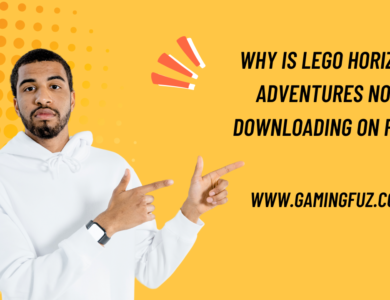How to Change Language in Call of Duty: Black Ops 6?

Call of Duty: Black Ops 6 is one of the most anticipated games in the series, and players around the world are eager to experience it in their preferred language. However, not everyone knows how to change the game’s language settings, which can be frustrating when the game defaults to a language you don’t understand. Whether you’re playing on a PlayStation 5, Xbox Series X, or PC, adjusting the language settings in Call of Duty: Black Ops 6 is relatively straightforward once you know where to look.
In this article, we will provide a step-by-step guide on how to change the language in Call of Duty: Black Ops 6 across different platforms, along with troubleshooting tips if you encounter any difficulties during the process.
Why Changing the Language is Important?
Before we dive into the details, it’s important to understand why being able to change the language in a game like Call of Duty: Black Ops 6 is crucial for many players:
- Comprehension: Understanding the game’s instructions, story, and objectives is key to an enjoyable gaming experience.
- Subtitles and Voiceovers: Some players prefer the original voice acting but want subtitles in their native language for better understanding.
- Multiplayer Communication: In multiplayer games, having the menus, notifications, and instructions in your native language can give you a competitive edge.
Now, let’s look at how you can change the language in Call of Duty: Black Ops 6.
Changing Language on PlayStation 5 (PS5)
If you’re playing Call of Duty: Black Ops 6 on the PS5, changing the language can be done in a few simple steps. Most games on the PS5 take their language settings from the console’s system language, so changing the system language can automatically change the language of the game.
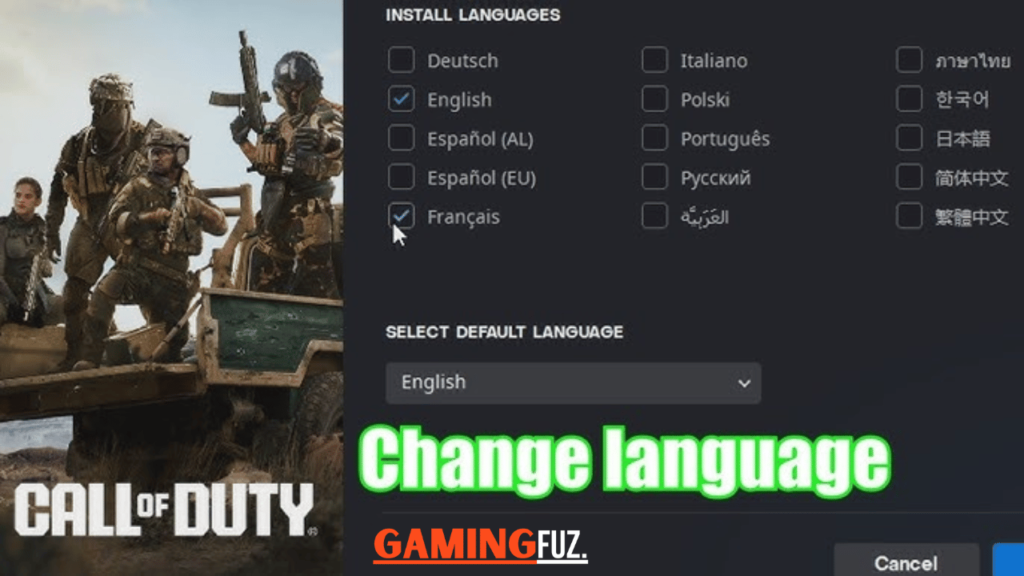
Step-by-Step Guide to Changing the Language on PS5:
- Go to the PS5 Home Screen: From your PS5 dashboard, head to the Settings icon, which is located in the top right corner.
- Select “System”: In the Settings menu, scroll down and select System.
- Select “Language”: Under the System settings, select Language, and here, you’ll find two options: Console Language and Input Language.
- Change the Console Language: To change the game’s language, select Console Language and pick the language you want Call of Duty: Black Ops 6 to be played in. Once you select the language, the system will automatically apply it.
- Restart the Game: After changing the language, close the game if it’s already running, and then restart it. The game should now display text, menus, and subtitles in the language you chose.
Additional Tips:
- If Call of Duty: Black Ops 6 does not automatically change its language based on your system settings, you may need to check for an in-game language option. Some games allow for manual language selection in the game’s settings menu, which can override the console settings.
- Keep in mind that while subtitles and menus will likely change language, voiceovers may remain in the original language, depending on localization efforts by the developer.
Changing Language on Xbox Series X
For Xbox Series X players, the process of changing the language in Call of Duty: Black Ops 6 is similar to that of the PS5. The game will often default to the language set on your console, but this can be easily changed.
Step-by-Step Guide to Changing the Language on Xbox Series X:
- Open the Xbox Series X Settings: From the Xbox home screen, press the Xbox button on your controller to open the guide, and navigate to Profile & System. Then, choose Settings.
- Select System Settings: In the Settings menu, scroll down and select System, and then choose Language & Location.
- Change Console Language: In the Language & Location menu, select Language, and from the drop-down menu, choose the language you want to set for your console.
- Restart the Console: Once you’ve changed the language, restart your Xbox for the settings to take effect.
- Launch Call of Duty: Black Ops 6: After your console restarts, open Call of Duty: Black Ops 6. The game should now be displayed in your selected language.
Additional Tips:
- Similar to the PS5, if the language does not change automatically in the game, you may need to look for an in-game language option in Call of Duty: Black Ops 6 settings.
- Some regions may have language restrictions, meaning not all languages will be available depending on your location.
Troubleshooting Language Change Issues
Sometimes, despite following the steps above, players may still encounter issues when trying to change the language in Call of Duty: Black Ops 6. Here are some troubleshooting tips:

1. Language Not Available in Your Region
- Some regions may not have access to certain languages due to licensing or localization restrictions. If you can’t find your desired language, check to see if the game supports that language in your region.
2. Game Does Not Reflect System Language Change
- If changing your console’s system language doesn’t affect the game’s language, try looking for an in-game language option. Not all games will automatically switch to the console language and may require manual adjustment.
3. Missing Language Packs
- On PC, if you’ve selected a new language but the game still doesn’t change, the language files might not have downloaded correctly. Go to your game settings and ensure the language pack has been installed. If necessary, verify the game files on Steam or Battle.net to fix any missing data.
4. Contact Support
- If you’re still unable to change the language after trying the steps above, you can contact Activision Support for further assistance. They can help with any technical issues that may be preventing you from switching the game’s language.
Conclusion
Changing the language in Call of Duty: Black Ops 6 can greatly enhance your gaming experience, allowing you to fully understand the game’s narrative, instructions, and multiplayer dynamics. Whether you’re playing on PS5, Xbox Series X, or PC, the steps outlined in this guide should help you easily switch to your preferred language.
By following the detailed instructions for each platform, you’ll be able to enjoy Black Ops 6 in the language that best suits your needs. If you encounter any issues along the way, don’t hesitate to troubleshoot or seek help from Activision’s support team.