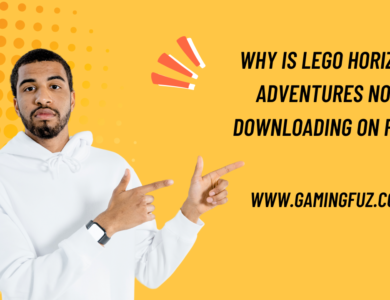How to Fix Call of Duty Black Ops 6 Sound Problem?

Call of Duty: Black Ops 6 offers immersive gameplay, but sound issues can disrupt the experience. This guide provides various solutions to resolve sound problems effectively.
Understanding Common Sound Problems in Black Ops 6
Sound issues in Black Ops 6 can manifest in various ways:
- No sound at all
- Sound skipping or lagging
- Inconsistent audio output
- Crackling or distorted sounds
Identifying the specific issue is essential as it helps narrow down the solutions.
Initial Troubleshooting Steps
Here are basic troubleshooting steps to start with:
Check Audio Hardware:
- Ensure your headphones or speakers are properly connected.
- Test your audio device on another game or program to verify it’s working.
Adjust System Sound Settings:
- Go to your system’s sound settings and make sure that the correct output device is selected.
- Set the volume level to an audible range.
Restart the Game and System:
- Sometimes, restarting the game or the entire system can resolve minor sound issues.
Disconnect Additional Audio Devices:
- If multiple audio devices are connected, it may cause conflicts. Try disconnecting all except the one you want to use.
Detailed Sound Fixes by Platform
For PC Users
- Update Audio Drivers: Outdated audio drivers can cause issues. Update them by visiting your manufacturer’s website or using Device Manager.
- Verify Game Files: Corrupted game files may disrupt audio. Verify files in Steam or the respective game launcher:
- In Steam: Library → Right-click on Black Ops 6 → Properties → Local Files → Verify Integrity of Game Files.
- Disable Spatial Sound: Go to Settings > System > Sound > Device properties > Spatial sound and set it to “Off”.
For Console Users (PS5, Xbox Series X|S)
- Check Console Sound Settings: In your console’s settings, ensure that the audio output is set correctly (e.g., Stereo, 3D Audio).
- Test Another Game: Testing another game helps determine if the issue is specific to Black Ops 6 or the console.
- Check HDMI/Optical Audio Cables: Make sure the cables are securely connected to the console and TV/monitor.
Advanced Sound Settings and Tweaks
If basic fixes don’t work, consider these advanced sound settings tweaks:
| Setting | Description | Platform |
|---|---|---|
| Sample Rate | Set the sample rate to 48kHz or 44.1kHz in sound settings. | PC |
| Audio Channels | Use Stereo instead of Surround for clarity on certain setups. | PC/Console |
| Disable Enhancements | Go to Sound > Device properties > Disable enhancements. | PC |
| Adjust Buffer Size | Lower buffer size in sound card settings if available. | PC |
Reinstalling Audio Drivers
To ensure drivers are not causing issues, reinstall them:
- Open Device Manager: Press Win + X and select Device Manager.
- Find Audio Device: Under Sound, video and game controllers, right-click on your sound card and select Uninstall.
- Restart the PC: This reinstalls the audio driver automatically.
- Update Driver Software: Check for updates using Device Manager or your manufacturer’s website.
Using In-Game Sound Settings
Adjusting in-game settings can also help fix sound issues:
- Adjust Sound Output Device: Go to Settings > Audio Settings in Black Ops 6 and set the preferred output device.
- Optimize In-Game Volume Levels: Ensure Master Volume, Music Volume, and Effects Volume are balanced.
- Enable/Disable Surround Sound: If using a stereo device, turn off Surround Sound for improved audio clarity.
Checking for Game Updates
Developers release patches to fix bugs, including sound issues. Check for updates regularly.
- For PC: Launch Steam or the game’s client and update if a new patch is available.
- For Consoles: Updates are generally automatic, but you can manually check in the game’s settings.
Contacting Support
If none of the above solutions work, reach out to Activision’s support team. Include details like your platform, sound issue description, and steps already taken.
Frequently Asked Questions (FAQs)
Q1. Why is there no sound in Call of Duty: Black Ops 6?
This could be due to an incorrect audio device, outdated drivers, or in-game settings. Follow the steps in the initial troubleshooting section to identify and resolve the issue.
Q2. How do I reset audio settings in Black Ops 6?
Go to the Audio Settings menu and look for the “Reset to Default” option to restore settings to their original values.
Q3. Can I use Surround Sound with Black Ops 6 on PC?
Yes, but it depends on your setup. If using standard stereo headphones, surround sound may distort audio.
Q4. How can I update the game to fix sound issues?
For PC users, update through Steam or the launcher. Console players should check for updates in the game library.
Conclusion
Sound issues in Call of Duty: Black Ops 6 can stem from a variety of sources. By following these troubleshooting steps and solutions, players can fix most audio issues on PC and console.