Funko Fusion is a video game that’s got everyone buzzing—Funko fans and gamers alike. But, with all the excitement, there’s also some frustration when things don’t go as planned. Many players have run into problems where Funko Fusion just doesn’t work right, leaving them scratching their heads and wondering why, of course, how to fix it.
In this handy guide, we’ll dig into why Funko Fusion might be acting up and share steps & tips to get you back to enjoying the game.
Introduction to Funko Fusion
Funko Fusion is this cool mashup action-adventure game where iconic characters from the Funko universe come together for one thrilling experience. It takes Funko’s collectible characters and tosses them into an exciting story-driven adventure. If you’re a Funko collector or a gamer, it’s a must-play!
But, like any game out there, sometimes tech problems pop up and stop players from having a good time. Whether it’s connectivity issues, installing trouble, or in-game bugs—figuring out why Funko Fusion isn’t working is the first step to fixing it.
Common Issues Players Face with Funko Fusion
Before we dive into fixes, let’s look at common problems players face when playing Funko Fusion:
- Game Crashes: The game crashes unexpectedly during play or startup.
- Connectivity Problems: Players can’t connect to servers or keep getting disconnected.
- Installation Errors: Installation fails or throws error messages.
- Slow Performance or Lag: The game runs slow or has lots of lag.
- In-Game Bugs: Glitches like missing textures, broken animations, or faulty features.
- Account Login Issues: Trouble logging into accounts or linked platforms.
Now that we know the issues let’s look at what causes them and how to fix them.

1. Check System Requirements
Minimum System Requirements
One big reason Funko Fusion may not work is that your system doesn’t meet the minimum needs. Before anything else, check if your device meets these specs.
For PC users, the minimum requirements usually are:
- OS: Windows 10 (64-bit)
- Processor: Intel Core i5-6600 / AMD Ryzen 5 1600
- Memory: 8 GB RAM
- Graphics: NVIDIA GTX 960 / AMD Radeon R9 280
- Storage: 40 GB free space
- DirectX: Version 12
For console users, make sure your gaming system is updated with the latest firmware. If you’re on an older version, the game might struggle or refuse to start.
Recommended System Requirements
For better gaming experience (smooth gameplay), it’s best to meet these recommended specs:
- OS: Windows 10 (64-bit)
- Processor: Intel Core i7-8700 / AMD Ryzen 7 3700X
- Memory: 16 GB RAM
- Graphics: NVIDIA GTX 1060 / AMD RX 580
- Storage: 40 GB free space
- DirectX: Version 12
Having the right hardware & software ensures smoother play with fewer problems.
2. Update Graphics Drivers
Old or incompatible graphics drivers can cause crashes, freezes, or display errors in Funko Fusion. Always keep them updated!
Here’s How for NVIDIA users:
- Go to the NVIDIA website.
- Download the latest graphics card drivers.
- Install & restart your computer.
And For AMD Users:
- Visit the AMD website.
- Download and install the latest Radeon software.
- Restart your computer after installing.
Updating drivers regularly helps ensure better performance & fewer issues.
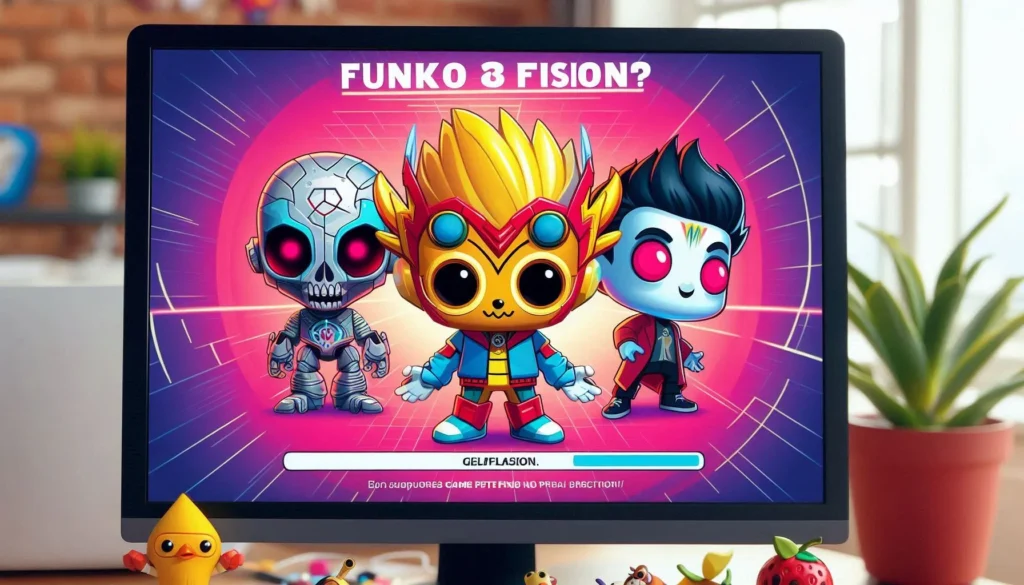
3. Check for Game Updates and Patches
Developers often release updates to fix bugs and boost performance. If Funko Fusion isn’t working right now, maybe there’s already a fix available in a patch!
How To Check for Updates:
- For PC (Steam/Epic Games): Open your game library -> Right-click on Funko Fusion -> Select “Check for Updates.”
- For Consoles: Keep your console connected to the internet; most will auto-download updates but check manually in-game menu if needed.
- Updates improve performance & fix known bugs/glitches.
4. Verify Game Files
Sometimes corrupted/missing files stop Funko Fusion from launching correctly. Steam & Epic Games make it easy to verify and repair such files.
On Steam:
- Open Steam Library.
- Right-click on Funko Fusion -> Select “Properties.”
- Go to “Local Files” tab -> Click “Verify Integrity of Game Files.”
On Epic Games:
- Open Epic Games Launcher.
- Go to Library -> Click three dots next to Funko Fusion -> Select “Verify.”
This can solve many crash-related problems & glitches.
5. Resolve Connectivity Issues
Funko Fusion depends heavily on stable internet for smooth play—connection issues can be frustrating! Here’s what you can do:
Check Internet Connection:
- Restart your router for a fresh start.
- Ensure stable fast internet; minimum speed of 3-5 Mbps recommended.
- Use wired instead of Wi-Fi for stability.
Check Server Status:
Funko servers could be down/under maintenance—check official social media/accounts or websites like “Downdetector.”
Firewall/Antivirus Settings:
Make sure firewall/antivirus isn’t blocking connection—whitelist Funko Fusion in settings!
6. Troubleshooting Installation Errors
If you can’t install Funko Fusion, error messages could pop up—or installation might fail halfway through! Here’s how you resolve this:
Ensure Enough Disk Space:
Make sure you got some space left on your device (around 40 GB free). More space means fewer installation woes!
Disable Background Apps:
Other running apps might interfere–disable unnecessary programs/restart system before reinstalling again!
Run as Administrator:
If installing on PC–right-click installer > Select “Run as Administrator” bypasses permission issues!
7. Fixing Slow Performance/Lag
Lag slows everything down; here are some common culprits & solutions:
Reduce Graphics Settings:
Lowering graphic settings improves performance if hardware struggles–go-to in-game settings menu lower texture quality/shadows/resolution options!
Check Background Processes:
Other resource-hog apps running? Close unnecessary processes via Task Manager (Windows)/Activity Monitor (Mac).
Network Lag:
Switch From Wi-Fi->Wired Connection OR move closer-to-router/up Internet Speed plans if slow-lags persist online gameplay sessions!
8. Resolving In-game Bugs/Glitches
Even with regular updates-bugs still happens—big/small visual glitches/gameplay-breaking bugs–potential fixes include:
Reload-The Game:
Restarting resolves minor glitches; issue persists–try reinstalling refresh install files altogether!
Report Bugs:
Recurring Bug? Report support team developers rely-player feedback identify/fix future update patches swiftly efficiently improving overall gameplay experiences long-term basis always welcomed encourage likewise manner proactively positively contribute towards better end results designs thereafter onwards surely engagingly seamlessly altogether…
9. Account Login Problems
If you’re having trouble logging into your Funko Fusion account, the issue may be with your credentials or server-side problems. Here’s how to troubleshoot login issues:
Verify Credentials:
Double-check that you’re using the correct email and password combination. If you’ve forgotten your password, use the password recovery option to reset it.
Check Linked Accounts:
Some players use third-party accounts, such as Steam or Xbox, to log into Funko Fusion. Ensure that your linked accounts are properly connected and active.
Contact Support:
If you’re still unable to log in, contact Funko Fusion’s customer support for further assistance. They may be able to help reset your account or provide information on server-side issues.
10. How to Contact Funko Fusion Support
If none of the above troubleshooting steps work, it might be time to reach out to the game’s support team. Funko Fusion likely has a dedicated support portal where you can submit tickets regarding your issue.
Tips for Contacting Support:
- Be detailed: Provide a thorough description of your problem, including when it started and what troubleshooting steps you’ve already tried.
- Attach screenshots: Visual aids can help support teams understand the issue better.
- Be patient: Support teams often deal with a large volume of inquiries, so it may take time to receive a response.
Conclusion
Funko Fusion is a highly entertaining game, but like any software, it can run into technical difficulties. Whether you’re dealing with crashes, connectivity problems, or login issues, following the steps in this guide can help you troubleshoot and resolve the problem. By ensuring that your system meets the game’s requirements, keeping your software updated, and addressing specific error messages, you can get back to enjoying Funko Fusion without any hassle.
If all else fails, don’t hesitate to reach out to Funko Fusion’s support team for additional help. Hopefully, this guide has provided the insights you need to fix any issues you’re experiencing with the game. Happy gaming!






