The release of Call of Duty Black Ops 6 has brought incredible graphics and realism, designed to give players an immersive experience.
But, to enjoy it, you need to optimize your graphics settings for performance and quality balance. This guide covers optimal settings, benchmarks, and FAQ to help you achieve the best performance.
Understanding Graphics Settings
Graphics settings in Call of Duty Black Ops 6 allow players to tailor the game’s visual quality to meet hardware capabilities. The options can enhance visuals or improve performance based on player preference.
Common Graphics Settings in Black Ops 6:
- Resolution and Aspect Ratio
- Texture Quality
- Anti-Aliasing
- Shadow Quality
- Render Distance
- Field of View (FOV)
Each setting affects both visual fidelity and performance.
Recommended System Requirements
Before adjusting graphics settings, check if your system meets the recommended requirements for optimal performance:
| Component | Minimum Requirements | Recommended Requirements | Ultra Requirements |
|---|---|---|---|
| OS | Windows 10 (64-bit) | Windows 10/11 (64-bit) | Windows 11 (64-bit) |
| Processor (CPU) | Intel Core i5-9600K / Ryzen 5 1600 | Intel Core i7-9700K / Ryzen 7 3700X | Intel Core i9-11900K / Ryzen 9 5900X |
| Memory (RAM) | 8GB | 16GB | 32GB |
| Graphics Card (GPU) | NVIDIA GTX 1060 / AMD RX 580 | NVIDIA RTX 2060 / AMD RX 5700 XT | NVIDIA RTX 3080 / AMD RX 6800 XT |
| Storage | 80GB HDD | 80GB SSD | 80GB NVMe SSD |
For a smooth gameplay experience, aim for at least the recommended requirements.
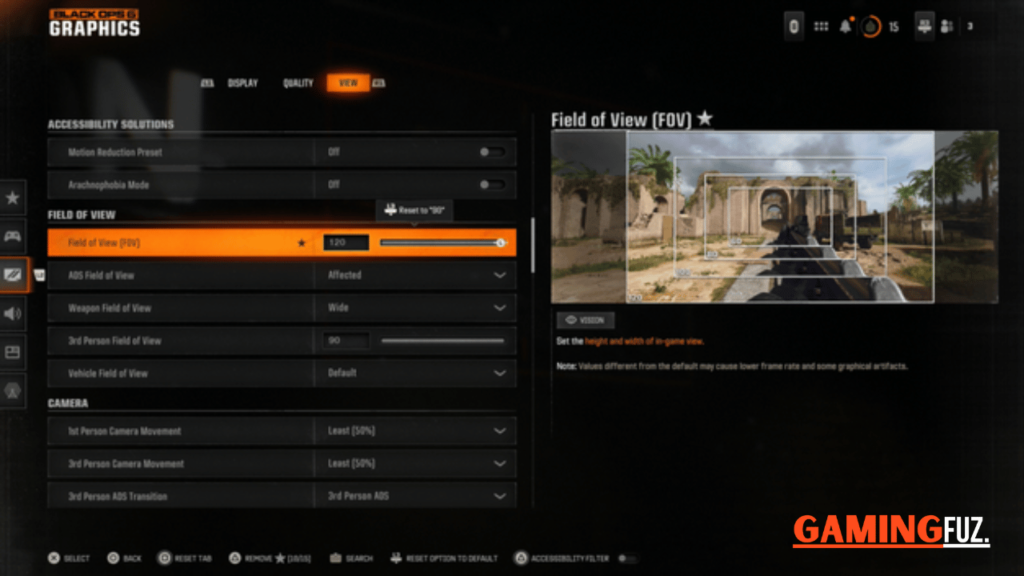
Overview of Key Graphics Settings
Here’s a breakdown of graphics settings available in Black Ops 6, including their impact on visuals and performance:
| Setting | Description | Impact on Performance |
|---|---|---|
| Resolution | Controls the sharpness of graphics. Higher resolutions improve clarity but reduce performance. | High |
| Texture Quality | Affects the detail level of textures on surfaces. Higher settings improve detail but use more VRAM. | Medium |
| Anti-Aliasing | Reduces jagged edges on objects for smoother visuals. Higher settings lower FPS. | High |
| Shadow Quality | Determines shadow clarity and realism. Lower settings improve FPS. | Medium to High |
| Render Distance | Affects how far objects are rendered in detail. A higher distance consumes more resources. | High |
| Field of View (FOV) | Expands the visible area, offering a wider perspective. A higher FOV may impact FPS. | Low to Medium |
| Ambient Occlusion | Enhances shadowing at object intersections, adding depth. | High |
Understanding how each setting impacts your system is key to balancing visuals and performance.
Performance Benchmarks
To understand how different settings affect performance, here are benchmark results for Call of Duty Black Ops 6 on three common setups:
| Setting | Low-End Build (GTX 1060, i5-9600K) | Mid-Range Build (RTX 2060, i7-9700K) | High-End Build (RTX 3080, i9-11900K) |
|---|---|---|---|
| Low Preset | 55-65 FPS | 90-100 FPS | 150-160 FPS |
| Medium Preset | 40-50 FPS | 70-80 FPS | 120-130 FPS |
| High Preset | 30-40 FPS | 60-70 FPS | 100-110 FPS |
| Ultra Preset | 20-25 FPS | 40-50 FPS | 80-90 FPS |
High-end setups manage to handle Ultra settings with ease, while mid-range systems perform best on Medium-High settings. Low-end systems benefit from using Low settings for smoother gameplay.
Graphics Settings Recommendations
This section provides recommendations based on different system setups and player preferences.
1. For High-End Systems:
- Resolution: 1440p or 4K
- Texture Quality: Ultra
- Anti-Aliasing: High
- Shadow Quality: High
- Render Distance: Ultra
- Ambient Occlusion: On
- FOV: 110 Goal: Achieve the highest visual fidelity at around 60-90 FPS.
2. For Mid-Range Systems:
- Resolution: 1080p
- Texture Quality: High
- Anti-Aliasing: Medium
- Shadow Quality: Medium
- Render Distance: High
- Ambient Occlusion: Medium
- FOV: 100 Goal: Balance between quality and FPS at 60 FPS.
3. For Low-End Systems:
- Resolution: 720p or 1080p
- Texture Quality: Medium
- Anti-Aliasing: Low
- Shadow Quality: Low
- Render Distance: Medium
- Ambient Occlusion: Off
- FOV: 90 Goal: Target performance with a stable FPS around 45-60 FPS.
Optimizing Frame Rates
Here are additional tips to enhance frame rates without sacrificing too much visual quality:
- Lower Anti-Aliasing: Anti-aliasing can significantly impact FPS. Try reducing it to improve performance.
- Reduce Render Distance: Lowering this setting can boost FPS, especially in larger maps.
- Adjust FOV: Reducing FOV slightly can help gain extra frames.
- Enable Dynamic Resolution Scaling: This option adjusts the resolution dynamically based on frame rates, helping maintain a smoother experience.
FAQs
1. What graphics settings affect FPS the most in Call of Duty Black Ops 6?
Settings like Anti-Aliasing, Shadow Quality, and Render Distance have the most significant impact on FPS. Lowering these can help boost performance.
2. Is it better to play on Low or Medium settings for competitive gameplay?
For competitive gameplay, settings on Low or Medium are preferable for a smoother, higher frame rate, especially if you’re on a mid-range or low-end setup.
3. What’s the optimal FOV setting?
The optimal FOV is between 90-110 depending on preference and hardware. Higher FOV offers a wider perspective but can slightly impact FPS.
4. How do I enable Dynamic Resolution Scaling?
Go to the Graphics menu, find the Resolution Scaling setting, and select Dynamic. Set a target FPS so the game can adjust resolution accordingly.
5. Do I need an SSD for Black Ops 6?
Yes, an SSD greatly reduces load times and provides smoother streaming of textures, especially in large maps.






