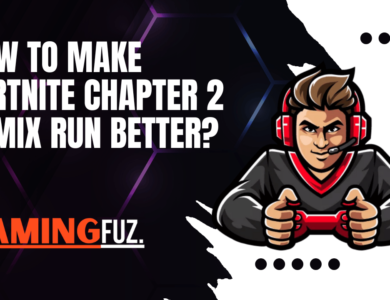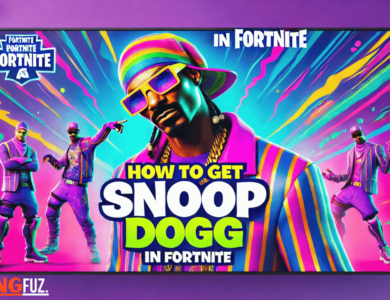How To Fix WIFI Issue In Fortnite Chapter 2 Remix?

WiFi issues in online games like Fortnite can be incredibly frustrating, especially during competitive matches. For players of Fortnite Chapter 2 Remix, a stable internet connection is essential to ensure smooth gameplay and avoid lags or disconnects. This guide will provide step-by-step solutions to troubleshoot and fix WiFi-related issues in Fortnite and improve your overall gaming experience.
Understanding Common WiFi Issues in Fortnite
Many players face similar connectivity issues. Here are some common WiFi-related problems reported in Fortnite Chapter 2 Remix:
- High Ping: Latency issues lead to delays, often making gameplay less responsive.
- Packet Loss: Data packets don’t reach the server, causing lag or freezing.
- Connection Drops: Disconnections during gameplay are frequent and disruptive.
- Lag Spikes: Random lag spikes interrupt smooth gameplay, causing stuttering.
Table: Common WiFi Issues and Causes
| Issue | Description | Common Causes |
|---|---|---|
| High Ping | Delay between user action and server response | Slow internet, long distance from server |
| Packet Loss | Missing data packets causing lag or freezing | Network congestion, unstable connection |
| Connection Drops | Frequent disconnections | Weak signal, router issues |
| Lag Spikes | Inconsistent lag during gameplay | Temporary interference, WiFi instability |
Initial Troubleshooting Steps
Before delving into technical fixes, try these basic troubleshooting steps to identify if the issue is temporary.
a. Restart Your Devices
- Router Restart: Unplug your router, wait for 30 seconds, and plug it back in. Allow it a few minutes to reconnect.
- Device Restart: Restart your gaming device (PC, console, or mobile) to clear temporary issues.
b. Check Your Internet Speed
You need a stable connection with at least 5-10 Mbps for smooth Fortnite gameplay. You can check your speed using online tools like Speedtest.net.
Optimizing Your WiFi for Gaming
Use a Wired Connection
If possible, connect your gaming device to the router via an Ethernet cable. This can significantly reduce latency and improve connection stability.
Reduce Interference
WiFi signals can be affected by walls, metal objects, or other electronics. Place your router in an open, elevated location near your gaming setup.
Upgrade Your Router
Older routers may not handle high-bandwidth gaming smoothly. Upgrading to a router with dual-band or WiFi 6 technology can enhance performance.
Changing Router Settings to Improve WiFi Stability
Accessing your router’s settings can allow you to make adjustments for better connectivity. Here’s how:
- Open a web browser and type in your router’s IP address (commonly 192.168.1.1 or 192.168.0.1).
- Log in using your credentials (default credentials are often printed on the router).
Adjusting Channel Settings
By default, most routers use automatic channel selection. However, selecting a less congested channel manually can improve WiFi performance.
- 2.4 GHz Band: Choose between channels 1, 6, or 11 to avoid interference.
- 5 GHz Band: Channels are less congested, so choose any available channel.
Enable QoS (Quality of Service)
QoS allows you to prioritize certain types of traffic, such as gaming, over other activities. Here’s how:
- Navigate to your router’s QoS settings.
- Enable QoS and select Fortnite or set gaming as a high priority.
Advanced Solutions for Persistent WiFi Issues
If you’ve tried the basic and intermediate solutions but still face issues, consider these advanced steps.
Adjust In-Game Network Settings
Fortnite’s settings menu has several network options that can impact your connection stability.
- Open the Settings menu in Fortnite.
- Navigate to the Network Options tab.
- Enable Net Debug Stats to monitor packet loss and ping in real time.
Troubleshooting Specific WiFi Errors in Fortnite
Here are some specific error messages players might encounter in Fortnite Chapter 2 Remix, along with solutions.
Table: Common Fortnite Connection Errors and Fixes
| Error | Description | Solution |
|---|---|---|
| Network Connection Lost | Disconnected from Fortnite server | Check router stability, reduce connected devices |
| Latency Too High | Ping exceeds 100 ms, causing lag | Switch to wired, optimize router placement |
| Unable to Connect to Server | Server unreachable | Use a VPN, restart router and device |
| Packet Loss Detected | Data packets not reaching server | Check for interference, enable QoS |
Improving Fortnite Performance by Updating Network Drivers
Outdated network drivers can lead to connectivity issues, especially on PCs. To update:
- Open Device Manager on your computer.
- Navigate to Network Adapters.
- Right-click on your network adapter and select Update Driver.
Alternatively, you can download the latest drivers from your network adapter manufacturer’s website.
Monitoring and Testing WiFi Signal Strength
A weak WiFi signal often results in connection issues. Testing your signal strength can help identify if this is the problem.
Testing WiFi Signal Strength Using Apps
There are several apps available for checking WiFi signal strength, such as WiFi Analyzer or NetSpot. Install an app and check the signal near your gaming setup.
Table: Signal Strength Recommendations
| Signal Strength (dBm) | Status | Recommendation |
|---|---|---|
| -30 to -50 | Excellent | Ideal for online gaming |
| -50 to -60 | Good | Stable, but may experience mild lag |
| -60 to -70 | Fair | May experience lag, consider relocating |
| -70 or lower | Poor | Not recommended, relocate or use Ethernet |
Using Fortnite Support for Unresolved Issues
If you’ve tried all these steps and still face WiFi issues, Fortnite support may be able to assist.
- Visit Epic Games Support.
- Search for network-related articles or open a support ticket.
Conclusion
WiFi issues in Fortnite Chapter 2 Remix can be frustrating, but with proper troubleshooting and network optimization, they can often be resolved. From simple solutions like restarting your router to advanced steps like adjusting router settings, these methods can help you achieve a stable and reliable connection, allowing you to fully enjoy Fortnite without interruptions.
By following the tips in this guide, you’ll be well-equipped to tackle any WiFi issues and enhance your Fortnite experience.